Set up your Ai workstation
This tutorial will guide you through configuring a workstation or server for AI projects from scratch. Since the author enjoys exploring the latest systems, the tutorial will use the installation of the latest version, Ubuntu 24.04, as an example.
Install ubuntu in your computer or workstation
You can find the downloda link and new release here: https://ubuntu.com/blog/tag/ubuntu-24-04-lts ,just download the version you like. 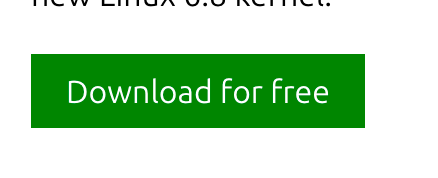
After the download is complete, you'll need to use a USB drive (preferably a blank one) to create a bootable system disk.
If you are using MACOS you can follow xhttps://tutorials.ubuntu.com/tutorial/tutorial-create-a-usb-stick-on-macos
If you are using WINDOWS you can usen rufus https://rufus.ie/zh/ and follow https://ubuntu.com/tutorials/create-a-usb-stick-on-windows#1-overview
I will follow the macos guide here.
Open the following app. 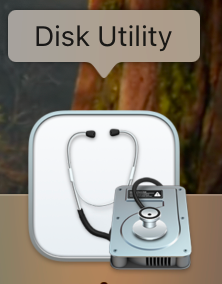
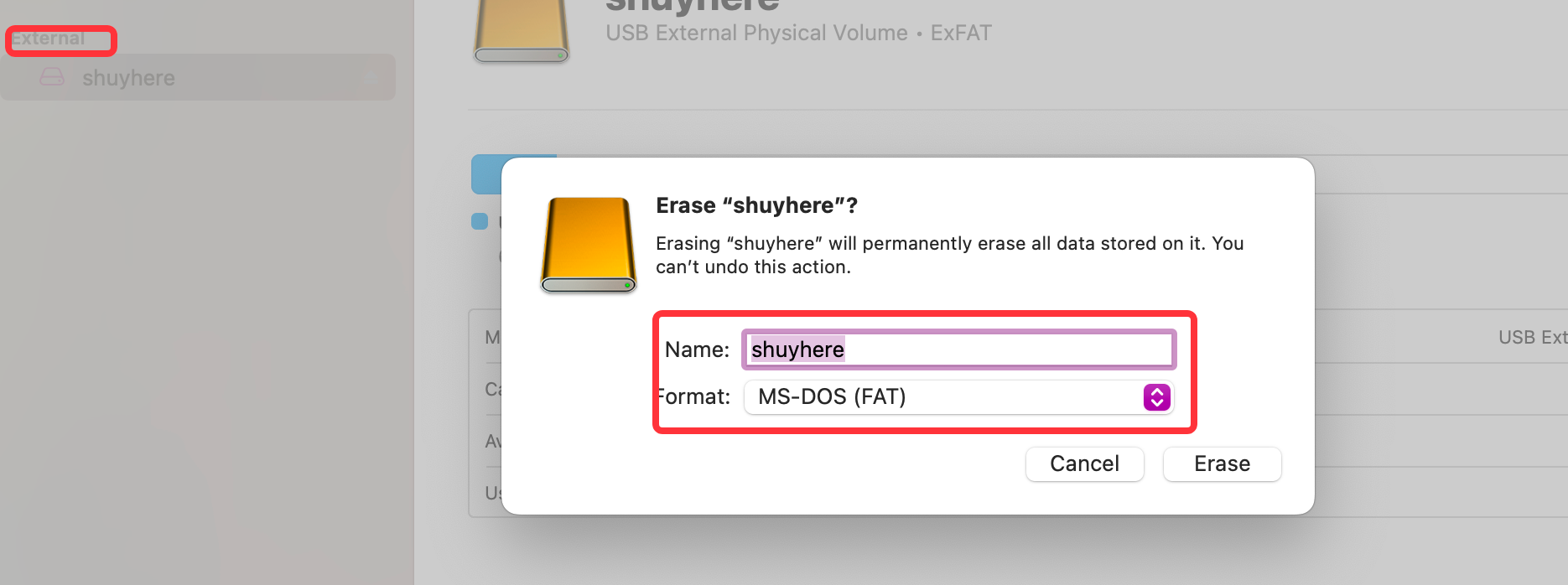
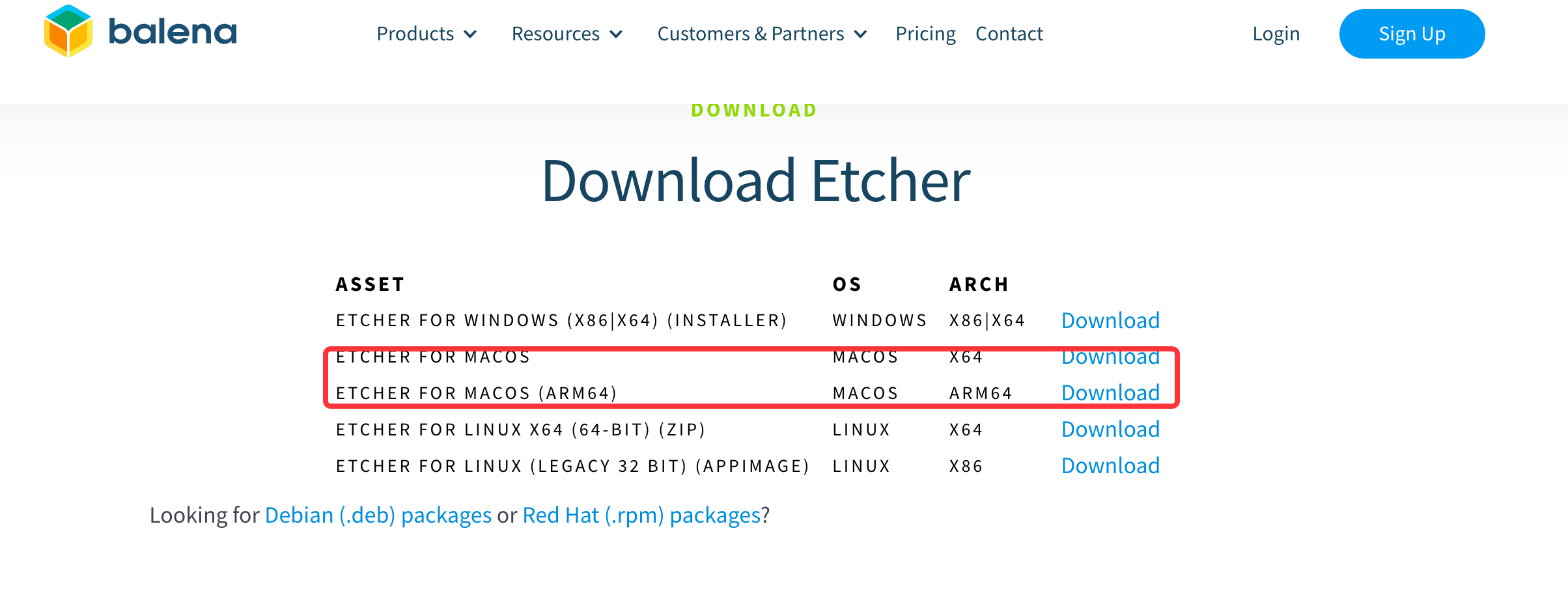
then open this application: 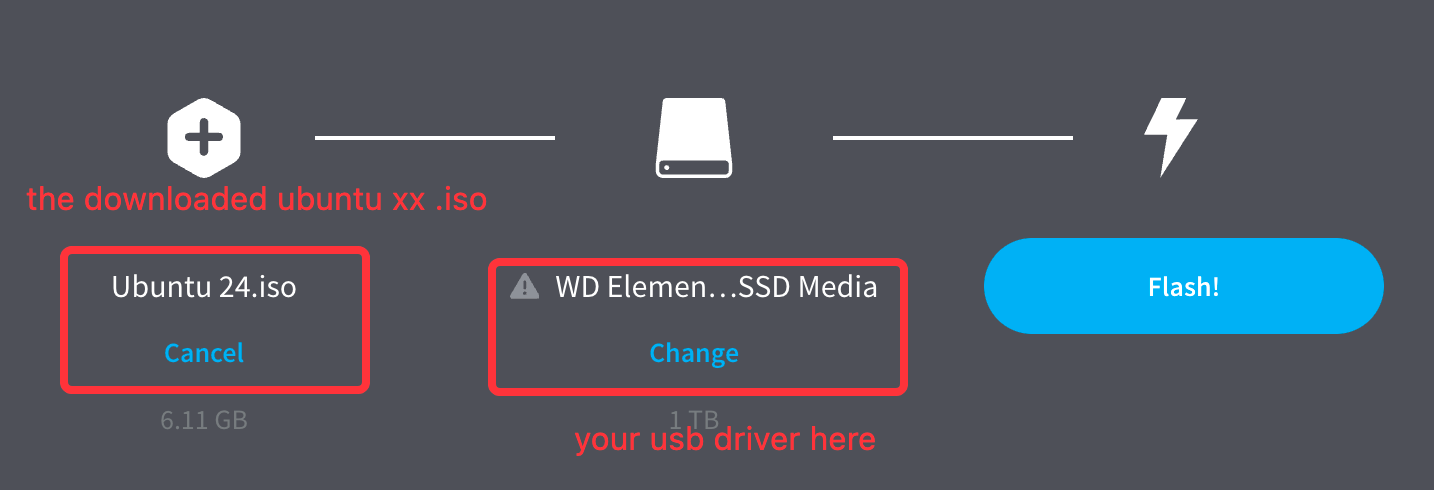
just 'flash' it.
Insert the USB drive into the new machine. Before the boot screen appears, repeatedly press F8 or F2 to enter the boot menu. Select USB (choose the UEFI option) as the boot device, and then boot Ubuntu from the USB drive. Follow the on-screen instructions to proceed.
Then just follow the guide here: https://ubuntu.com/tutorials/install-ubuntu-desktop#4-boot-from-usb-flash-drive
Finally you will have ubuntu 24.04LST in your workstation.
Don't forget remove the USB drive before you restart your machine.
Install AI research application
Establishing an SSH Connection to Your Machine:
Check for Network Tools:
Open the terminal on your workstation and enter
ifconfig.If you receive a "command not found" error, it indicates that the network tools are not installed, and the SSH tool is likely missing as well.
Install SSH and Network Tool
sudo apt install sshandsudo apt install ssh net-toolsConnect via SSH: Once installed, you can establish an SSH connection from another device using:
ssh yourname@ip-of-yourworkstation you can use ifconfig to check the ip of your workstation
Install miniconda
Document link : https://docs.anaconda.com/miniconda/miniconda-install/ and https://docs.anaconda.com/miniconda/
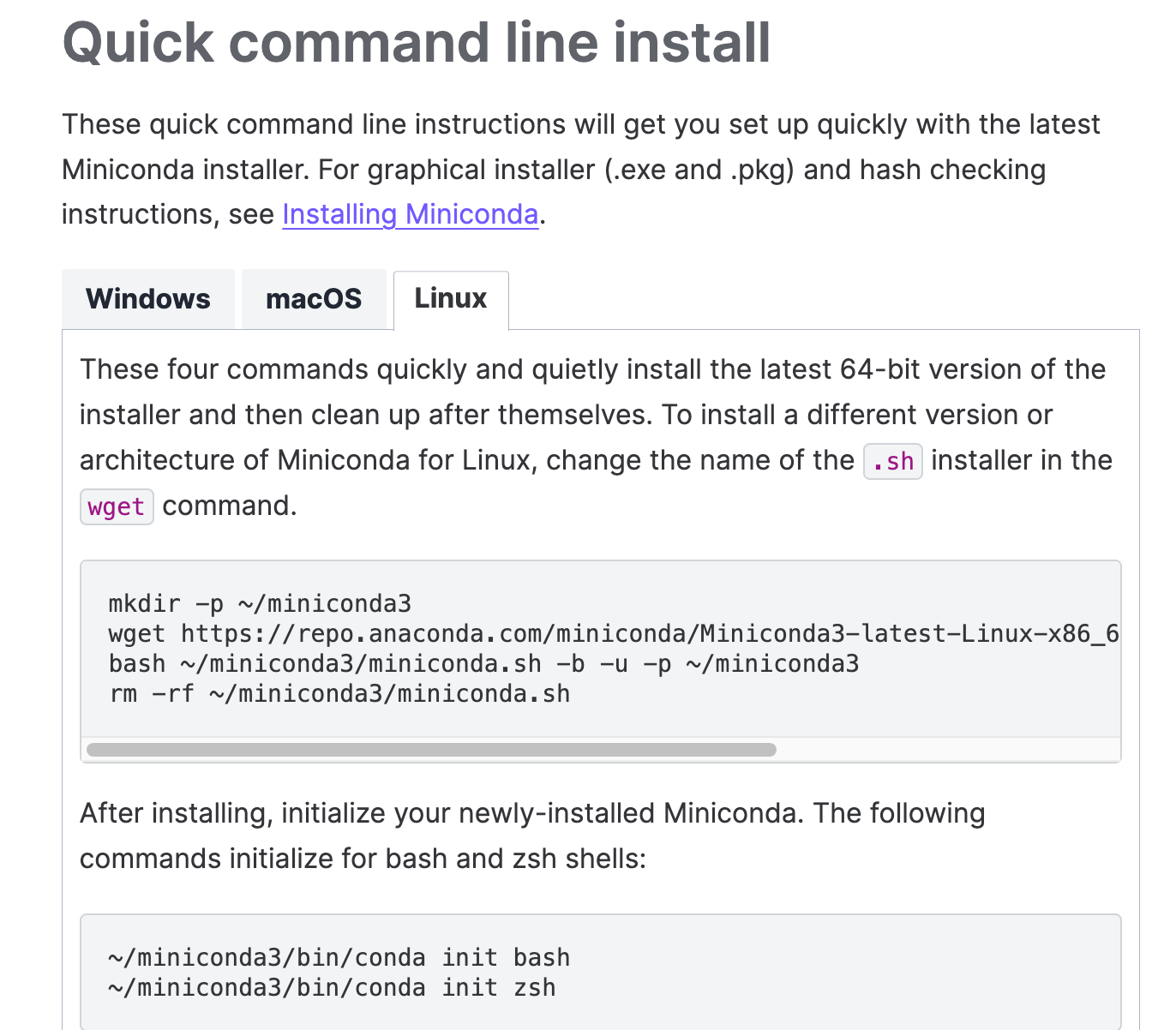
Then restart your terminal, and you will find miniconda is working.